When do reservations open?
All Aqua Arthritis reservations will open 28 hours prior to class starts.
For ALL other classes, reservations opens 4 days prior to class start time, including ALL other aqua exercise classes.
Pickleball: Members: 6 days in advance using the online reservation system; Nonmembers: are first-come, first-serve.
How to Reserve a Spot for Group Exercise Classes and Pickleball
First-time users: Setting up your account
- Make sure you have your Member ID. Call the Welcome Desk at 914.366.7898 and a representative can look that up for you.
- Alternatively, you can look up your ID number on your main JCC account. To login to your JCC account, click here.
- Follow the login steps and click on “view account” on the upper-right side.
- To find your ID number, find the membership information on the left side (you may need to scroll down) and look for Barcode Number. This number is used to create your GroupEx account.
- Go to the GroupEx schedule and find the class you want to register for (we strongly recommend using the Chrome browser to avoid system errors while setting up the account.)
- Click on “Sign up” in the column on the right (next to “description”)
- This will open a prompt to login, create a login, or retrieve your password.
- As this is your first time, click on “create login”
- Enter the information required (member ID, name, email) and create a password.
Your account is set up and you can now reserve classes!
Troubleshooting:
- Sometimes you will need to enable cookies. Many systems will prompt you as you are setting up an account to do so, but here are some additional tips. We strongly recommend using Chrome as your browser to avoid this step.
- Even if you change your browser cookies settings, sometimes you will still receive the error message “An Error Was Encountered. The action you have requested is not allowed.”
- Look at the address bar. You will see a red X on the right side, you must click on this to turn off popup blockers.
If you are still unable to set up an account, reach out to our Welcome Desk team at [email protected] or call 914.366.7898.
How to cancel reservations
- Go to the GroupEx schedule and find the class you want to cancel.
Click “sign up”. You will get an alert that says “you are already registered for this program, would you like to cancel?” Click YES.
- You can also cancel reservations from your confirmation email.